When Windows Movie Maker can’t handle the video format you want to work with, it’s time to convert it to something it likes more natively, WMV.
The depressingly sad facts about Windows Movie Maker is that it really doesn’t fully support the video formats it says it does until you load the codecs, but if you don’t want to do that, you have to convert. And the most commonly recommended video converter is Freemake Video Converter.
Freemake Video Converter is a great software package, but people can be really apprehensive about dealing with ‘video converting’ software. Even more so, Freemake bundles their software with ‘opt-out’ software.
This post covers the download, installation and conversion of a video file to WMV for use with Windows Movie Maker.
Downloading and Installing Freemake Video Converter
So, let’s go get the application.
Navigate to the Freemake Video Converter website. Choose the option to download the software.
http://www.freemake.com/downloads/
The download of the video converter software should go by very quickly.
Run the installer and choose your default language.
If you don't want to send anonymous information back, deselect the option.
On any option that the setup application offers you for installation, always choose the custom option. This should give you complete control over what is installed on your system.
Freemake Video Converter installation offers you several opt out software packages and options. Anything that you don't want, you should make sure that you uncheck the boxes.
Any options that you don't want, uncheck the boxes.
Installation of the application goes by fairly quickly.
After the installation completes, you will receive a final notice that the installation wizard has finished.
Now, the easy part…
Using Freemake Video Converter.
This software is so simple it’s scary. Just locate the source video you want to convert and drag-and-drop it to the center of the program; just drag-and-drop the files.
Take note of the option in the top right-hand corner, if you have multiple source video files, and you would like to have a singular output file, make sure you choose the option to join the files.
If you want, you can choose to import other video sources, but for this post, it's just for videos to WMV.
After you have the videos selected, go to the bottom of the window and choose WMV.
It'll ask for the output parameters… If you want to change them that's fine, but do what your comfortable with doing.
Choose the option to convert.
Depending upon the number of the of files that are processing and the size of those video files, it could take some time to convert the video.
After the video finishes converting, you'll be presented with a conversion completed notification. The application does have an option for shutting down the PC if the conversion process is going to be extensive.
I hope this helps...

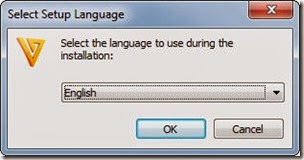

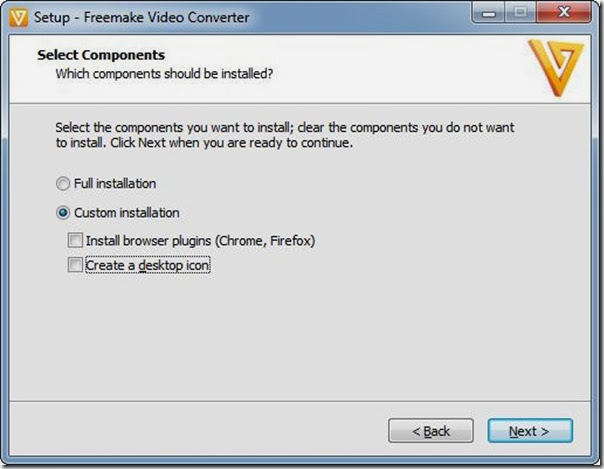
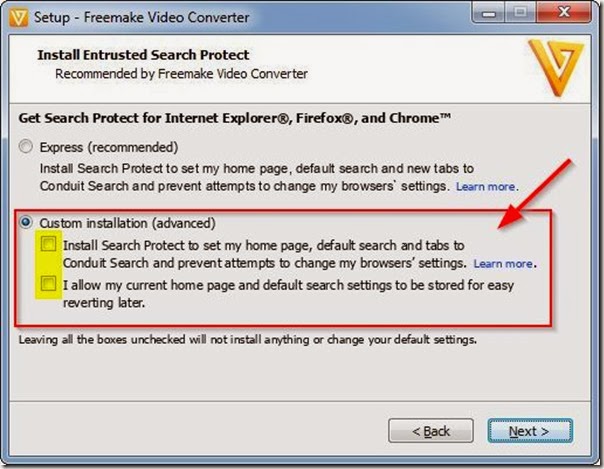
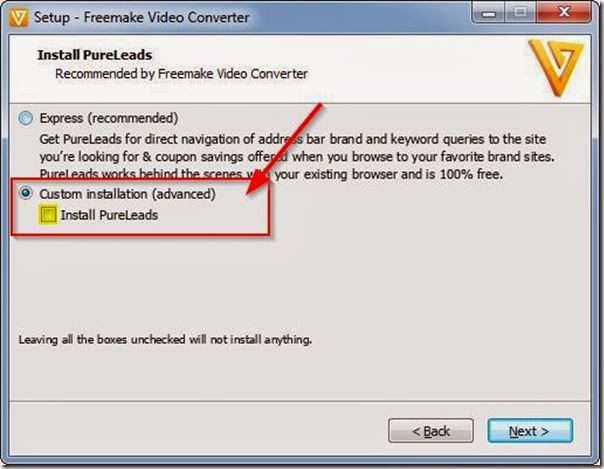
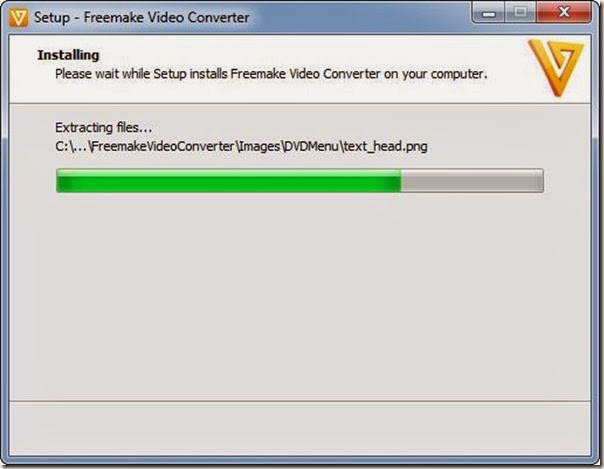
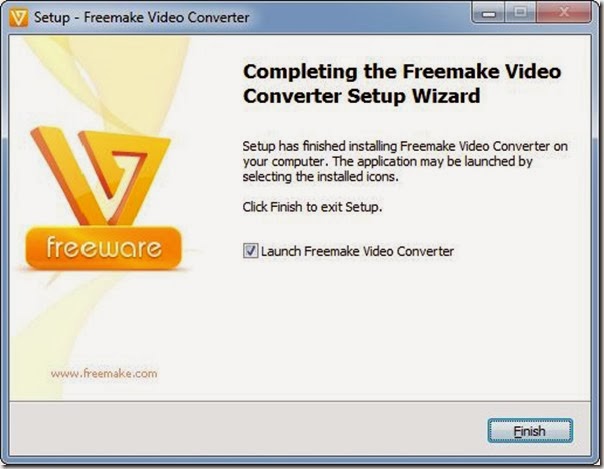
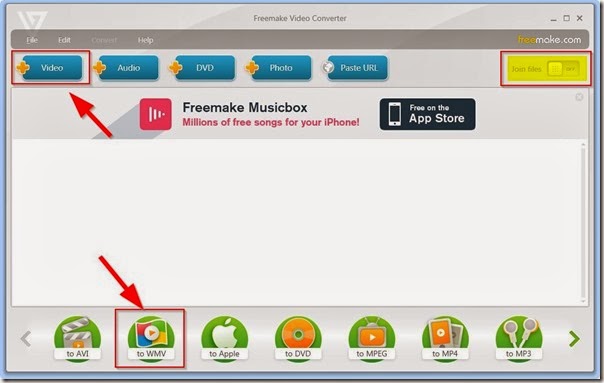
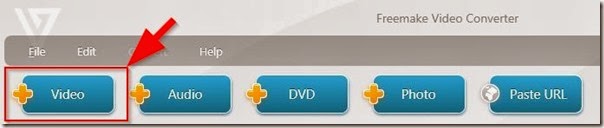

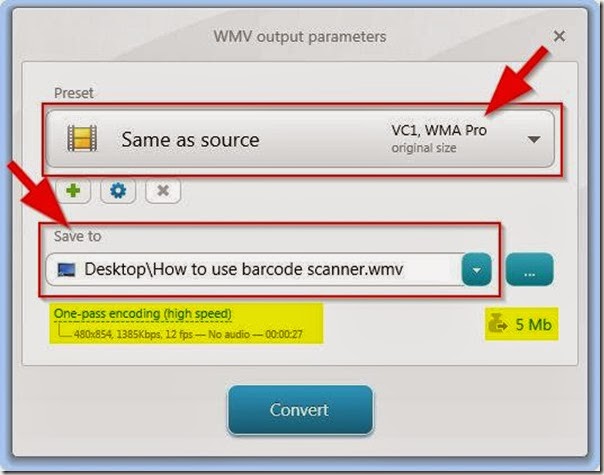
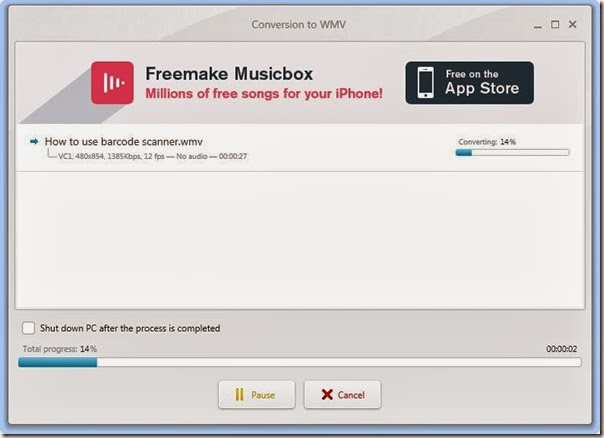
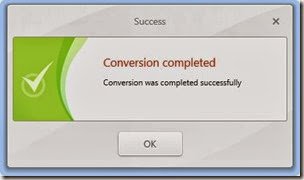
No comments:
Post a Comment